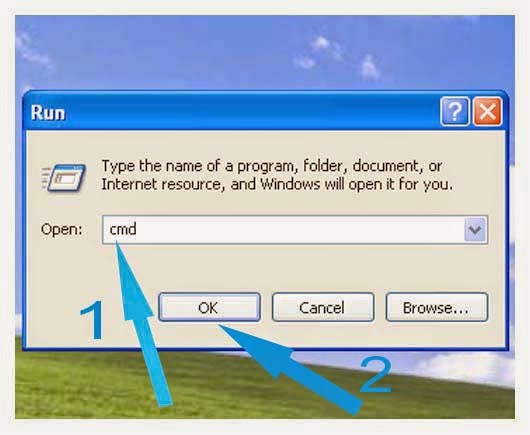Sometimes when we try to format pendrive or memory card, a message appears to us, the disk is write-protected. Then we cannot format it in the normal way, so we have to do different things. I am going to tell you some ways.
Method 1. Remove write-protection from registry.
Step 1. Click on Start > Run, type "regedit" in the run box. This will open the registory editor. Then follow the below path :
HKEY_LOCAL_MACHINE\SYSTEM\CurrentControlSet\Control\StorageDevicePolicies
When you will click on StorageDevicePolicies, you will see a picture like below
Step 3. Edit the value to 0 and click on ok.
Restart your system so that the changes will take effect and try to format your pen drive or memory card.
If you do not find StorageDevicePolicies, you can try creating a key, click on control > right click on the white place > New > Key and enter the name (WriteProtect) carefully.
Step 1. Insert the pendrive or memory card in your system.
Step 2. Click on Start > Run > type "cmd" and press ok.
Step 3. Follow the below steps.
In cmd, type
diskpart
list disk [ list(space)disk ]
select disk A [ select(space)disk(space)A ]
Replace A with the number of your pendrive or memory card
attributes disk clear readonly
[ attributes(space)disk(space)clear(space)readonly ]
clean
create partition primary [ create(space)partition(space)readonly ]
format fs=fat32 [ format(space)fs=fat32 ]
exit
Method 3. Remove write-protection using disk management.
Step 1. Insert the pen drive or memory card in your system.
Step 2. Right click on My Computer > manage > disk management.
Method 4. Format your write-protected pen drive or memory card using cmd.
Step 1. Click on Start > Run > type "cmd" in the box and press ok.
Step 2. Type "format A: /fs:FAT32" and press enter.
Replace A with the letter of your drive.
format(space)A:(space)/fs:FAT32
If you have any question you can tell us in the comment box.